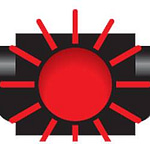Know the parameters and work WITH the algorithm.
Frequently writing posts on LinkedIn can help keep you top of mind with your connections.
Posts may also attract interest from others who are focused on timely topics that are flagged with appropriate hashtags.
Here’s how you can raise your game and write a better post, working with LinkedIn’s algorithms that determine how your posts are displayed and who sees them.
How Posts Appear on Your Profile
Your activity on LinkedIn appears on your profile in four categories: all activity, articles, posts and documents.
- All activity includes your posts and articles, plus comments and likes on the posts of others. It is less likely that someone who views your profile will click on this category to see everything you are doing on LinkedIn.
- Articles are timeless and longer discussions; these will be discussed in a future newsletter.
- Posts appear as a long scroll. Each is displayed as the first three lines of text or 210 characters, followed by . . . see more. An image may be included above the text. Posts remain visible for only 30 days, generally. Some may be available longer.
- Documents is the location for posts that have PDFs attached to them; they may be older than 30 days.
Why Write Posts
Ideally, posts share a time-sensitive thought that might be helpful to others. Many Communications professionals encourage social media activity that will provide value and educate, entertain, engage and inspire. For example, if you are leading a workshop, speaking to a group or attending an event, consider writing a post in advance that mentions the topics to be discussed. You might also summarize the program afterwards, reflecting on key takeaways. This post may prompt a reader to register for the event, drive traffic to your website or perhaps spark interest in your speaking to the viewer’s own organization.
When you read an article or have a substantive discussion with a colleague, compose a paragraph that highlights what you learned and may be helpful to others. Add value by indicating how you will act upon that insight; don’t simply offer up the idea by throwing the proverbial spaghetti on the wall and seeing what sticks.
Finally, promote engagement by asking a question at the end so that readers may respond with their insights, reactions and anecdotes.
Keeping in mind the LinkedIn algorithm will only display the first sentence, consider it a flashing red light that will attract the attention of readers. Compose it in a way that will make the viewer stop her scroll action and read your pithy thought.
Parameters of a Post
- 210 characters or three lines before the . . . see more cut-off and 1300 characters in total.
- No formatting of text.
- Ability to upload the following: photo (can include as many as nine), video or PDF of a document. Note that after this upload, you will not be able to add another item.
- Link to a website or other content online; these appear below the text.
- Seen only by members of your network in their feeds.
- Use hashtags (#) suggested by LinkedIn based on content and prior post usage of hashtags.
- Posts older than 30 days may not be visible.
- Not indexed by Google.
Make Your Post More Visible
Only 9% of your contacts will see your post. Here’s how to improve its visibility:
- When you name someone, place an @ before the person’s name. That will prompt LinkedIn to suggest a list of names so you may link to their profile. Clicking on the individual’s name will turn it bold AND cause an email notification to be sent to the person cited. (Caution: it may take multiple attempts to get the correct name to appear and occasionally it may not appear.) Note that many people do not appreciate being named, a la Facebook, as a tactic to attract their attention.
- Add a #hashtag to make the post searchable by topic. Now it will be visible to individuals who are not in your network who use that hashtag to locate relevant posts. Use a maximum of three hashtags for best results.
- Include a visual element. Posts are added throughout the day and scroll continuously. Your post in another person’s feed will soon be buried under dozens of posts by others. Images, photos and videos can make posts stand out in the stream, while people scan and scroll through the display in their feed.
What Happens Next
A percentage of your connections will view your post. Additionally, if someone comments on it, or even likes it, then a percentage of her connections will also see it in their feeds.
A percentage of connections of any person named in the post will also see it.
For example, each night, after attending a two-day conference where social media professionals spoke on best practices and trends, I prepared highlights of their remarks. I put the highlights on my letterhead and saved it as a PDF. I cited the speakers in a LinkedIn post and attached the document. Because every speaker named had thousands of connections on LinkedIn, the posts were displayed to numerous people and each was viewed at least 16,000 times. Did 16,000 people subsequently view my website or profile? Some, but not quite that many.
This Month’s Tip
How often should you post and when is the best time? Daily posts are recommended. If you want to post more often, wait at least four hours before posting again. People post and publish articles at all times of the day. Research indicates the best times to post are Tuesday through Thursday, with activity peaking at noon and between 5:00 and 6:00 pm.
As for activity on LinkedIn overall, many advise spending at least 15-30 minutes per day to search for posts by others using the hashtags of your preferred topics, plus reviewing posts in your feed. My advice is to comment on posts (and not like) in order to connect with the author, engage others among your (and the author’s) connections and add value to the discussion; see As You Like It, Please Say WHY.
Contact
Are you eager to engage with your network — and others — by posting on LinkedIn? Contact me at Janet@JanetLFalk.com , set an appointment here or call me at 212.677.5770. We’ll find topics for posts that will stop scrollers in their tracks and light up conversations with your LinkedIn connections.
Click here to read prior issues of this newsletter.
Click here to subscribe to this monthly newsletter and make sure you don’t miss the next issue.